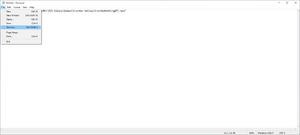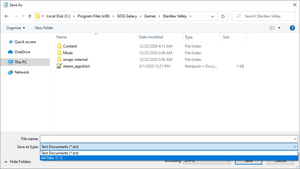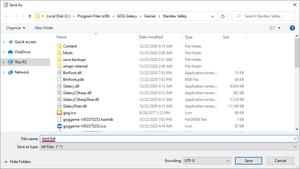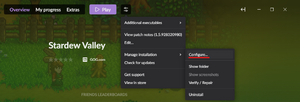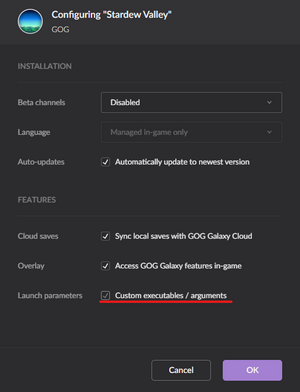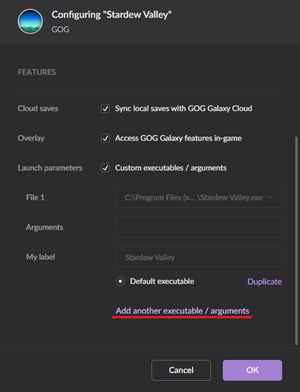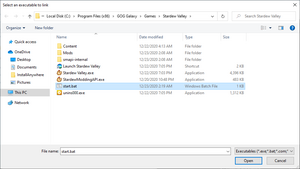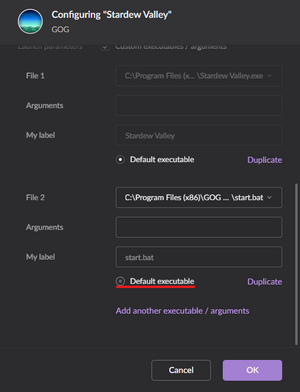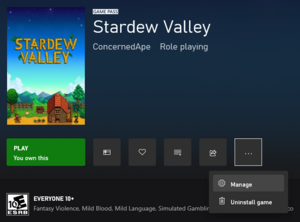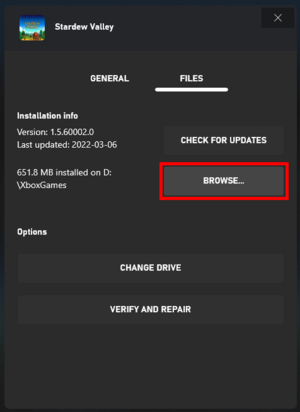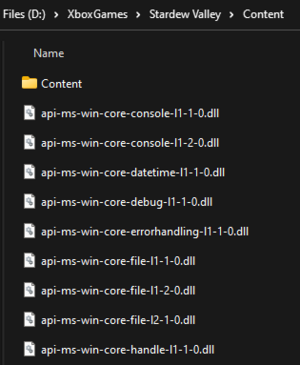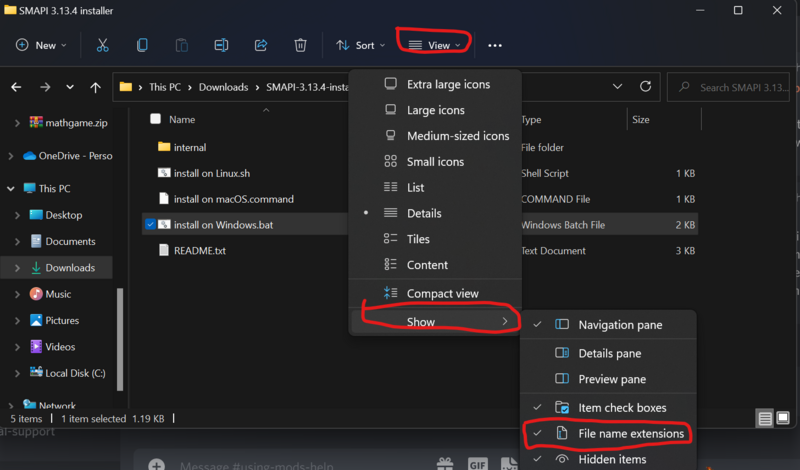Модификации:Установка SMAPI на Windows
Эта страница объясняет, как установить SMAPI (программа, которая позволит вам использовать моды) для Windows.

|
Неполный перевод Эта статья или её часть до сих пор не переведены на русский язык.
Вы можете оказать помощь в переводе путем ее редактирования. |
Смотрите инструкции для: Android • Linux • macOS • Steam Deck.
Установка SMAPI
- Запустите игру без SMAPI хотя бы один раз (это может быть первая загрузка).
- Скачайте последнюю версию SMAPI.
- Распакуйте .zip файл где-нибудь. (Ваша папка загрузок подойдет.)
- Дважды нажмите
install on Windows.bat¹, и следуйте инструкции. - Настройте свой игровой клиент: смотрите инструкции для Steam, GOG Galaxy или Xbox app.
¹ Чтобы установить SMAPI вручную, читайте инструкцию readme в установщике.
Настройка вашего клиента игры
Steam
Вам нужно запустить SMAPI через Steam, если вы хотите: чтобы Steam overlay, достижения, и отслеживание времени работали. (Если вам не важны достижения и отслеживание времени например, вы можете просто запустить ![]() StardewModdingAPI.exe
StardewModdingAPI.exe
Как настроить клиент:
- Оставьте окно установки SMAPI открытым.
(Если вы уже закрыли его, просто запустите снова. Не нужно удалять SMAPI.) - Скопируйте текст в окне установки, который выглядит примерно так (как копировать текст):

Убедитесь, что вы скопировали строку целиков, включая обе кавычки"и часть%command%.
Ваш финальный путь должен выглядеть примерно так:"Ваш путь" %command% - Нажмите правой кнопкой мыши на Stardew Valley в клиента Steam и выберите Свойства:

- Нажмите на текстовое поле под Параметрами запуска:

- Замените все в текстовом пое на текст, который вы скопировали в установщике.
Чтобы вставить текст, нажмите на поле и зажмите CTRL и V. - Этот екст должен состоять из of "Расположение вашего SMAPI API файла" %command%
Для большинства пользователей по умолчанию"C:\Program Files (x86)\Steam\steamapps\common\Stardew Valley\StardewModdingAPI.exe" %command% - Теперь просто запускайте игру через Steam, чтобы запустить SMAPI вместе со Steam overlay и достижениями.
GOG Galaxy
You need to launch SMAPI through GOG Galaxy if you want its playtime tracking to work. (If you don't care about tracking game time, you can just launch ![]() StardewModdingAPI.exe
StardewModdingAPI.exe
Here's how to configure it:
- Open Notepad and paste in the following:
start "" "C:\Program Files (x86)\GOG Galaxy\Games\Stardew Valley\StardewModdingAPI.exe"
(If your game is installed to a different folder, replace the path in the command above.) - Click on File and then Save As.
- In the Save As window that appears: navigate to your Stardew Valley game folder, change Save as type to All Files, change the file name to
start.bat, and click Save. - In the GOG Galaxy client, click on Stardew Valley > settings icon > Manage installation > Configure.
- In the menu that appears, enable the "Custom executables / arguments" checkbox.
- Click Add another executable / arguments.
- Choose start.bat in the window that appears and click Open.
- Enable the Default Executable radio button under the File 2 section you just added, and click OK.
From now on, you can launch Stardew Valley through GOG Galaxy and both the SMAPI console and game will load as expected!
Xbox app
Mods work with the Xbox app, but there's a few extra steps.
- Before you install SMAPI:
-
- Open the Stardew Valley section in the Xbox app.
- Click the ... > Manage button:
- Click the Files tab and then Browse to open your game folder:
- Open the Stardew Valley > Content folder. You should see a lot of files with names like api-ms-win-core-*:
- Copy the full path from the address bar at the top.
- Run the SMAPI installer:
-
- Run the SMAPI installer like usual, but:
- Download the installer to somewhere that's not the game directory (like your downloads folder).
- When it asks where to install, enter the path you copied from the previous step.
- Run the SMAPI installer like usual, but:
- After you install SMAPI:
That's it! Now just launch the game through the Xbox app to play with mods. Note that when the game updates, you'll need to redo the last two sections.
Update SMAPI
Just install the new version; the installer will automatically clean up previous versions. (You don't need to configure Steam or GOG Galaxy again.)
Uninstall
- Run run the installer again, but choose uninstall to remove SMAPI. (Not applicable for Xbox app.)
- If you configured Steam or GOG Galaxy to launch SMAPI, undo your changes:
- Steam: in the Steam client: right-click on Stardew Valley, choose Properties > General > Set Launch Options, and blank the launch options textbox.
- GOG Galaxy: in the GOG Galaxy client: click on Stardew Valley, click the settings icon next to the 'Play' button, click Manage installation > Configure, and clear the Custom executables / arguments checkbox.
- Xbox app:
- follow the installation steps for Xbox app to open your game folder;
- rename
 Stardew Valley.exe
Stardew Valley.exe StardewModdingAPI.exe
StardewModdingAPI.exe - rename
StardewModding Valley original.exe(or the name you chose when installing SMAPI) back to Stardew Valley.exe
Stardew Valley.exe
(If you want to play without mods temporarily, you can just launch ![]() Stardew Valley.exe
Stardew Valley.exe
Troubleshooting
"Oops, couldn't find the game automatically"
If you are using Game Pass, folder permissions will probably cause problems if you try this. Otherwise, if the installer shows that message, you can help it find the game folder. To do that:
- Exit the installer.
- Find your game folder.
- Move the installer folder into the game folder. (Make sure you move the whole folder, not just the files inside it!)
- Run the installer again and it should auto-detect the game folder now.
You can safely delete the installer folder when it's done.
I can't find a specific file mentioned in the guide!
Windows hides file extensions by default. To reveal them, simply tick the option in file explorer.
If using Windows 11, refer to this screenshot instead:
Issues with SMAPI or mods
See the troubleshooting page for help with issues after installation.