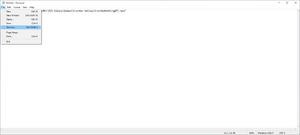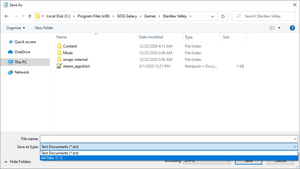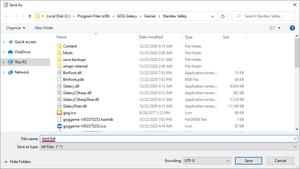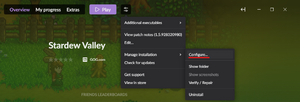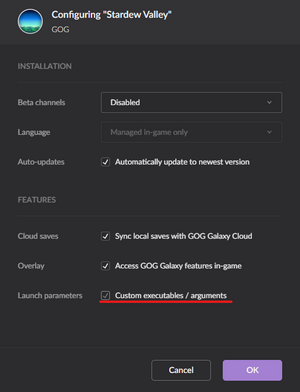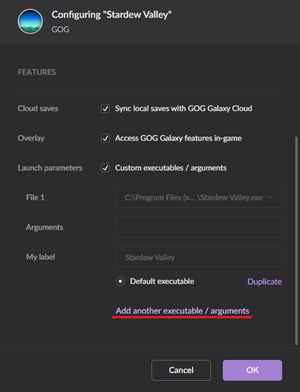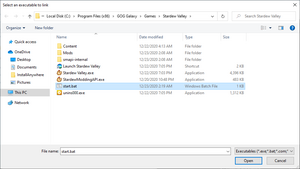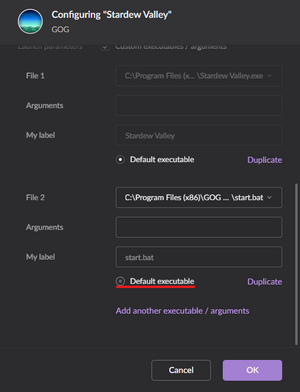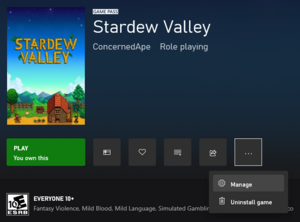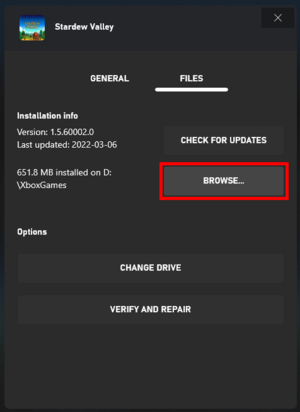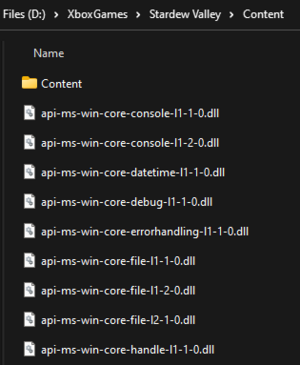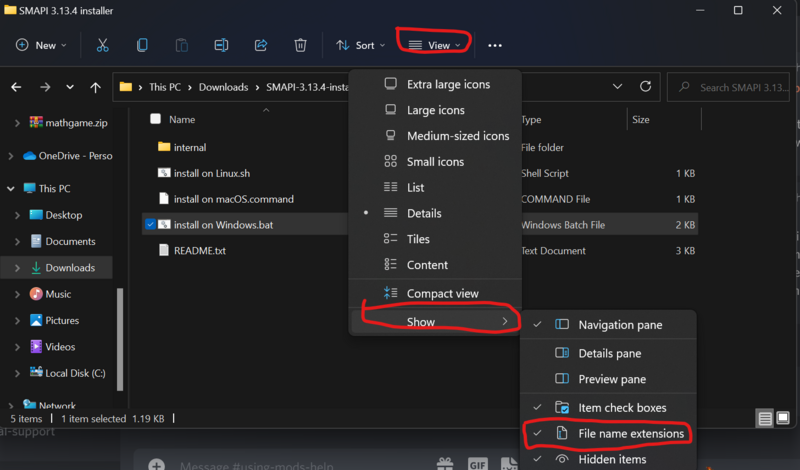Модификации:Установка SMAPI на Windows: различия между версиями
(Page needed to be updated before translating) |
|||
| Строка 1: | Строка 1: | ||
{{Шаблон:Руководство по использованию модификаций/header}} | {{Шаблон:Руководство по использованию модификаций/header}} | ||
| + | Эта страница объясняет, как установить SMAPI (программа, которая позволит вам использовать моды) для Windows. | ||
{{Переведите}} | {{Переведите}} | ||
| − | + | See instructions for: [[Модификации:Установка SMAPI на Android|Android]] • [[Модификации:Установка SMAPI на Linux|Linux]] • [[Модификации:Установка SMAPI на Mac|macOS]] • [[Модификации:Установка SMAPI на Steam Deck|Steam Deck]]. | |
| − | |||
| − | |||
| − | |||
| − | |||
__TOC__ | __TOC__ | ||
| − | == | + | ==Установка SMAPI== |
| − | + | # Запустите игру без SMAPI хотя бы один раз (это может быть первая загрузка). | |
| − | + | # Скачайте [https://smapi.io/ latest version of SMAPI]. | |
| − | + | # Extract the <samp>.zip</samp> file somewhere. (Your downloads folder is fine.) | |
| − | + | # Double-click {{executable name|install on Windows|extension=bat}}¹, and follow the on-screen instructions. | |
| − | + | # Configure your game client: see the instructions for [[#Steam|Steam]], [[#GOG Galaxy|GOG Galaxy]], or [[#Xbox app|Xbox app]]. | |
| − | |||
| − | |||
| − | :# | ||
| − | |||
| − | |||
| − | + | <small>¹ Чтобы установить SMAPI вручную, читайте инструкцию readme в установщике.</small> | |
| − | |||
| − | + | <!-- ModDrop not updated for Stardew Valley 1.5.5 yet | |
| − | + | ===Вариант 2: использовать ModDrop=== | |
| − | + | ModDrop это менеджер модов, который поддерживает SMAPI. Он может установить SMAPI, обновлять его и и упростит установку/обновление модов. | |
| − | === | + | # [https://www.moddrop.com Установите ModDrop] and и откройте клиент. |
| − | Vortex | + | # В правом верхнем углу нажмите ''Install SMAPI'' или ''Update Available''. |
| + | # Должно появиться окно с надписью типа: "Новая версия SMAPI доступна." Нажмите ''Установить'' и следуйте инструкции. | ||
| + | --> | ||
| + | <!-- Vortex not updated for Stardew Valley 1.5.5 yet | ||
| + | ===Вариант 3: спользовать Vortex=== | ||
| + | Vortex это менеджер модов от Nexus Mods. Он может установить SMAPI, обновлять его и и упростит установку/обновление модов. | ||
| − | :# | + | :# Войдите в [https://www.nexusmods.com Nexus Mods] аккаунт. |
| − | :# | + | :# Установите и запустите [https://www.nexusmods.com/about/vortex/ Vortex]. |
:# Click the ''Log In or Register'' button in the upper-middle part of the Vortex main screen. A web browser should open asking whether to authorize Vortex to sync with your Nexus Mods account. That enables the ''Mod Manager Download'' buttons on Nexus mod pages. Accept the authorization. | :# Click the ''Log In or Register'' button in the upper-middle part of the Vortex main screen. A web browser should open asking whether to authorize Vortex to sync with your Nexus Mods account. That enables the ''Mod Manager Download'' buttons on Nexus mod pages. Accept the authorization. | ||
:# Set up Stardew Valley in Vortex by clicking the left-hand ''games'' tab, finding Stardew Valley, and clicking it. You may wish to set up the download folder locations as well in the left-hand ''Settings'' tab. | :# Set up Stardew Valley in Vortex by clicking the left-hand ''games'' tab, finding Stardew Valley, and clicking it. You may wish to set up the download folder locations as well in the left-hand ''Settings'' tab. | ||
:# Click the notification bell in the upper-right hand corner, which will prompt you to download and install SMAPI. | :# Click the notification bell in the upper-right hand corner, which will prompt you to download and install SMAPI. | ||
:# After SMAPI is installed in Vortex, click ''enable'' and you're done! | :# After SMAPI is installed in Vortex, click ''enable'' and you're done! | ||
| − | :# See [[# | + | :# See [[#Configure your game client|Configure your game client]] for the final steps. |
| + | --> | ||
| + | <span id="Launch_SMAPI_through_Steam_or_GOG_Galaxy"></span> | ||
| + | |||
| + | ==Configure your game client== | ||
| + | ===Steam=== | ||
| + | You need to launch SMAPI through Steam if you want the Steam overlay, achievements, and playtime tracking to work. (If you don't care about achievements or tracking game time, you can just launch {{executable name|StardewModdingAPI}} in [[Модификации:Руководство по использованию модификаций/Введение#Find your game folder|your game folder]] to play with mods.) | ||
| + | |||
| + | Here's how to configure it: | ||
| + | |||
| + | # Keep SMAPI's installer window open.<br /><small>(If you already closed it, just run it again. No need to uninstall first.)</small> | ||
| + | # Copy the text '''in the installer window''' that looks like this ([https://community.playstarbound.com/threads/smapi-stardew-modding-api.108375/page-138#post-3292321 see how to copy text]):<br />[[File:Modding - installing SMAPI on Windows - installer Steam text.png]]<br />'''Make sure you copy the entire line, including both quotation marks <code>"</code> and the <code>%command%</code> part.''' <br /><small>Your final path should look something like this: <code>"Your path here" %command%</code></small> | ||
| + | # In the Steam client, right-click on ''Stardew Valley'' and choose ''Properties'':<br />[[File:Modding - installing SMAPI on Windows - Steam 1.png]] | ||
| + | # Click the textbox under ''Launch Options'':<br />[[File:Modding - installing SMAPI on Windows - Steam 2.png]] | ||
| + | # Replace anything in the textbox with the text you copied from the installer.<br /><small>To paste text, click in the box and press {{key|CTRL}} and {{key|V}}.</small> | ||
| + | # This text should consist of "Your SMAPI API Filepath" %command% <br /><small>Default for most users is <code>"C:\Program Files (x86)\Steam\steamapps\common\Stardew Valley\StardewModdingAPI.exe" %command%</code></small> | ||
| + | # From now on, just launch the game through Steam to run SMAPI with the Steam overlay and achievements. | ||
| + | |||
| + | ===GOG Galaxy=== | ||
| + | You need to launch SMAPI through GOG Galaxy if you want its playtime tracking to work. (If you don't care about tracking game time, you can just launch {{executable name|StardewModdingAPI}} in [[Modding:Player Guide/Getting Started#Find your game folder|your game folder]] to play with mods.) | ||
| + | |||
| + | Here's how to configure it: | ||
| + | |||
| + | # Open Notepad and paste in the following: <code>start "" "C:\Program Files (x86)\GOG Galaxy\Games\Stardew Valley\StardewModdingAPI.exe"</code><br />(If your game is installed to a different folder, replace the path in the command above.) | ||
| + | # Click on ''File'' and then ''Save As''. [[File:Save batch script.png|thumb|none]] | ||
| + | # In the ''Save As'' window that appears: navigate to your Stardew Valley game folder, change ''Save as type'' to ''All Files'', change the file name to <code>start.bat</code>, and click ''Save''.[[File:Choose batch extension.png|thumb|none]][[File:Name batch script.png|thumb|none]] | ||
| + | # In the GOG Galaxy client, click on Stardew Valley > settings icon > ''Manage installation'' > ''Configure''. [[File:Gog galaxy configure.png|thumb|none]] | ||
| + | # In the menu that appears, enable the "Custom executables / arguments" checkbox. [[File:Gog galaxy custom launch.png|thumb|none]] | ||
| + | # Click ''Add another executable / arguments''. [[File:Gog galaxy add exectuable.png|thumb|none]] | ||
| + | # Choose <samp>start.bat</samp> in the window that appears and click ''Open''. [[File:Select batch file.png|thumb|none]] | ||
| + | # Enable the ''Default Executable'' radio button under the ''File 2'' section you just added, and click OK. [[File:Gog galaxy select default executable.png|thumb|none]] | ||
| + | |||
| + | From now on, you can launch Stardew Valley through GOG Galaxy and both the SMAPI console and game will load as expected! | ||
| + | |||
| + | ===Xbox app=== | ||
| + | Mods work with the Xbox app, but there's a few extra steps. | ||
| + | |||
| + | ; Before you install SMAPI: | ||
| + | :# Open the Stardew Valley section in the Xbox app. | ||
| + | :# Click the ''... > Manage'' button:<br />[[File:Modding - Enable SMAPI in Xbox app 1.png|thumb|none]] | ||
| + | :# Click the ''Files'' tab and then ''Browse'' to open your game folder:<br />[[File:Modding - Enable SMAPI in Xbox app 3.png|thumb|none]] | ||
| + | :# Open the ''Stardew Valley'' > ''Content'' folder. You should see a lot of files with names like <samp>api-ms-win-core-*</samp>:<br />[[File:Modding - Enable SMAPI in Xbox app 4.png|thumb|none]] | ||
| + | :# Copy the full path from the address bar at the top. | ||
| + | |||
| + | ; Run the SMAPI installer: | ||
| + | :# [[#Install SMAPI|Run the SMAPI installer]] like usual, but: | ||
| + | :#* Download the installer to somewhere that's not the game directory (like your downloads folder). | ||
| + | :#* When it asks where to install, enter the path you copied from the previous step. | ||
| + | |||
| + | ; After you install SMAPI: | ||
| + | :# In your game folder: | ||
| + | :## rename {{executable name|Stardew Valley}} to another name such as {{executable name|Stardew Valley original}}; | ||
| + | :## make a copy of {{executable name|StardewModdingAPI}} and name the copy {{executable name|Stardew Valley}}. | ||
| + | |||
| + | That's it! Now just launch the game through the Xbox app to play with mods. '''Note that when the game updates, you'll need to redo the last two sections.''' | ||
==Update SMAPI== | ==Update SMAPI== | ||
| − | + | Just [[#Install SMAPI|install the new version]]; the installer will automatically clean up previous versions. (You don't need to configure Steam or GOG Galaxy again.) | |
| − | + | <!--ModDrop not updated for Stardew Valley 1.5.5 yet | |
| − | |||
===Option B: use ModDrop=== | ===Option B: use ModDrop=== | ||
If you use the [https://www.moddrop.com ModDrop mod manager]: | If you use the [https://www.moddrop.com ModDrop mod manager]: | ||
# Click ''Update Available'' in the top-right if it appears. | # Click ''Update Available'' in the top-right if it appears. | ||
# Follow the on-screen instructions. | # Follow the on-screen instructions. | ||
| − | + | --> | |
| + | <!--Vortex not updated for Stardew Valley 1.5.5 yet | ||
===Option C: use Vortex=== | ===Option C: use Vortex=== | ||
If you use the [https://www.nexusmods.com/about/vortex/ Vortex mod manager]: | If you use the [https://www.nexusmods.com/about/vortex/ Vortex mod manager]: | ||
| Строка 54: | Строка 104: | ||
# Click ''Open Vortex'' when the popup appears. | # Click ''Open Vortex'' when the popup appears. | ||
# Click the Vortex window, and the notification bell will appear with a notification in the upper right. Click ''install'' and then ''enable''. | # Click the Vortex window, and the notification bell will appear with a notification in the upper right. Click ''install'' and then ''enable''. | ||
| + | --> | ||
==Uninstall== | ==Uninstall== | ||
| − | # Run [[#Install|run the installer]] again, but choose ''uninstall'' to remove SMAPI. | + | # Run [[#Install SMAPI|run the installer]] again, but choose ''uninstall'' to remove SMAPI. (Not applicable for Xbox app.) |
| − | # If you [[# | + | # If you [[#Configure your game client|configured Steam or GOG Galaxy]] to launch SMAPI, undo your changes: |
#* '''Steam:''' in the Steam client: right-click on ''Stardew Valley'', choose ''Properties > General > Set Launch Options'', and blank the launch options textbox. | #* '''Steam:''' in the Steam client: right-click on ''Stardew Valley'', choose ''Properties > General > Set Launch Options'', and blank the launch options textbox. | ||
#* '''GOG Galaxy:''' in the GOG Galaxy client: click on Stardew Valley, click the settings icon next to the 'Play' button, click ''Manage installation > Configure'', and clear the ''Custom executables / arguments'' checkbox. | #* '''GOG Galaxy:''' in the GOG Galaxy client: click on Stardew Valley, click the settings icon next to the 'Play' button, click ''Manage installation > Configure'', and clear the ''Custom executables / arguments'' checkbox. | ||
| + | #* '''Xbox app:''' | ||
| + | ## follow the [[#Xbox app|installation steps for Xbox app]] to open your game folder; | ||
| + | ## rename {{executable name|Stardew Valley}} to {{executable name|StardewModdingAPI}}; | ||
| + | ## rename {{executable name|StardewModding Valley original}} (or the name you chose when installing SMAPI) back to {{executable name|Stardew Valley}}. | ||
| − | (If you want to play without mods temporarily, you can just launch | + | (If you want to play without mods temporarily, you can just launch {{executable name|Stardew Valley}} directly or rename your <samp>Mods</samp> folder instead. Not applicable for Xbox app.) |
| − | |||
| − | |||
| − | |||
| − | |||
| − | |||
| − | |||
| − | |||
| − | |||
| − | |||
| − | |||
| − | |||
| − | |||
| − | |||
| − | |||
| − | |||
| − | |||
| − | |||
| − | |||
| − | |||
| − | |||
| − | |||
| − | |||
| − | |||
| − | |||
| − | |||
| − | |||
| − | |||
| − | |||
| − | |||
| − | |||
==Troubleshooting== | ==Troubleshooting== | ||
==="Oops, couldn't find the game automatically"=== | ==="Oops, couldn't find the game automatically"=== | ||
| − | If the installer shows that message, you can help it find the game folder. To do that: | + | <strong>If you are using Game Pass, folder permissions will probably cause problems if you try this.</strong> Otherwise, if the installer shows that message, you can help it find the game folder. To do that: |
# Exit the installer. | # Exit the installer. | ||
| Строка 104: | Строка 129: | ||
You can safely delete the installer folder when it's done. | You can safely delete the installer folder when it's done. | ||
| + | ===I can't find a specific file mentioned in the guide!=== | ||
| + | |||
| + | Windows hides file extensions by default. To reveal them, simply tick the option in file explorer. | ||
| + | |||
| + | [[File:Screenshot 2022-01-08 135006.png|800px|frameless|Select the View tab, and then check "File Name Extensions]] | ||
| + | |||
| + | If using Windows 11, refer to this screenshot instead: | ||
| + | |||
| + | [[File:Modding - Show file name extensions Windows 11.png|800px|frameless|Click on "View" menu, click on the "Show" menu, and click on "File name extensions"]] | ||
===Issues with SMAPI or mods=== | ===Issues with SMAPI or mods=== | ||
See the [[Modding:Player Guide/Troubleshooting|troubleshooting page]] for help with issues after installation. | See the [[Modding:Player Guide/Troubleshooting|troubleshooting page]] for help with issues after installation. | ||
{{Modding guide footer | {{Modding guide footer | ||
| − | |prev = [[Модификации:Руководство по использованию модификаций/Введение| | + | |prev = [[Модификации:Руководство по использованию модификаций/Введение|Введение]] |
|next = | |next = | ||
}} | }} | ||
| + | [[de:Modding:SMAPI auf Windows]] | ||
[[en:Modding:Installing SMAPI on Windows]] | [[en:Modding:Installing SMAPI on Windows]] | ||
| − | |||
[[es:Modding:Instalar SMAPI en Windows]] | [[es:Modding:Instalar SMAPI en Windows]] | ||
[[zh:使用模组:在Windows上安装SMAPI]] | [[zh:使用模组:在Windows上安装SMAPI]] | ||
Версия 15:13, 13 июля 2022
Шаблон:Руководство по использованию модификаций/header
Эта страница объясняет, как установить SMAPI (программа, которая позволит вам использовать моды) для Windows.

|
Неполный перевод Эта статья или её часть до сих пор не переведены на русский язык.
Вы можете оказать помощь в переводе путем ее редактирования. |
See instructions for: Android • Linux • macOS • Steam Deck.
Установка SMAPI
- Запустите игру без SMAPI хотя бы один раз (это может быть первая загрузка).
- Скачайте latest version of SMAPI.
- Extract the .zip file somewhere. (Your downloads folder is fine.)
- Double-click
install on Windows.bat¹, and follow the on-screen instructions. - Configure your game client: see the instructions for Steam, GOG Galaxy, or Xbox app.
¹ Чтобы установить SMAPI вручную, читайте инструкцию readme в установщике.
Configure your game client
Steam
You need to launch SMAPI through Steam if you want the Steam overlay, achievements, and playtime tracking to work. (If you don't care about achievements or tracking game time, you can just launch ![]() StardewModdingAPI.exe
StardewModdingAPI.exe
Here's how to configure it:
- Keep SMAPI's installer window open.
(If you already closed it, just run it again. No need to uninstall first.) - Copy the text in the installer window that looks like this (see how to copy text):

Make sure you copy the entire line, including both quotation marks"and the%command%part.
Your final path should look something like this:"Your path here" %command% - In the Steam client, right-click on Stardew Valley and choose Properties:

- Click the textbox under Launch Options:

- Replace anything in the textbox with the text you copied from the installer.
To paste text, click in the box and press CTRL and V. - This text should consist of "Your SMAPI API Filepath" %command%
Default for most users is"C:\Program Files (x86)\Steam\steamapps\common\Stardew Valley\StardewModdingAPI.exe" %command% - From now on, just launch the game through Steam to run SMAPI with the Steam overlay and achievements.
GOG Galaxy
You need to launch SMAPI through GOG Galaxy if you want its playtime tracking to work. (If you don't care about tracking game time, you can just launch ![]() StardewModdingAPI.exe
StardewModdingAPI.exe
Here's how to configure it:
- Open Notepad and paste in the following:
start "" "C:\Program Files (x86)\GOG Galaxy\Games\Stardew Valley\StardewModdingAPI.exe"
(If your game is installed to a different folder, replace the path in the command above.) - Click on File and then Save As.
- In the Save As window that appears: navigate to your Stardew Valley game folder, change Save as type to All Files, change the file name to
start.bat, and click Save. - In the GOG Galaxy client, click on Stardew Valley > settings icon > Manage installation > Configure.
- In the menu that appears, enable the "Custom executables / arguments" checkbox.
- Click Add another executable / arguments.
- Choose start.bat in the window that appears and click Open.
- Enable the Default Executable radio button under the File 2 section you just added, and click OK.
From now on, you can launch Stardew Valley through GOG Galaxy and both the SMAPI console and game will load as expected!
Xbox app
Mods work with the Xbox app, but there's a few extra steps.
- Before you install SMAPI:
-
- Open the Stardew Valley section in the Xbox app.
- Click the ... > Manage button:
- Click the Files tab and then Browse to open your game folder:
- Open the Stardew Valley > Content folder. You should see a lot of files with names like api-ms-win-core-*:
- Copy the full path from the address bar at the top.
- Run the SMAPI installer:
-
- Run the SMAPI installer like usual, but:
- Download the installer to somewhere that's not the game directory (like your downloads folder).
- When it asks where to install, enter the path you copied from the previous step.
- Run the SMAPI installer like usual, but:
- After you install SMAPI:
That's it! Now just launch the game through the Xbox app to play with mods. Note that when the game updates, you'll need to redo the last two sections.
Update SMAPI
Just install the new version; the installer will automatically clean up previous versions. (You don't need to configure Steam or GOG Galaxy again.)
Uninstall
- Run run the installer again, but choose uninstall to remove SMAPI. (Not applicable for Xbox app.)
- If you configured Steam or GOG Galaxy to launch SMAPI, undo your changes:
- Steam: in the Steam client: right-click on Stardew Valley, choose Properties > General > Set Launch Options, and blank the launch options textbox.
- GOG Galaxy: in the GOG Galaxy client: click on Stardew Valley, click the settings icon next to the 'Play' button, click Manage installation > Configure, and clear the Custom executables / arguments checkbox.
- Xbox app:
- follow the installation steps for Xbox app to open your game folder;
- rename
 Stardew Valley.exe
Stardew Valley.exe StardewModdingAPI.exe
StardewModdingAPI.exe - rename
StardewModding Valley original.exe(or the name you chose when installing SMAPI) back to Stardew Valley.exe
Stardew Valley.exe
(If you want to play without mods temporarily, you can just launch ![]() Stardew Valley.exe
Stardew Valley.exe
Troubleshooting
"Oops, couldn't find the game automatically"
If you are using Game Pass, folder permissions will probably cause problems if you try this. Otherwise, if the installer shows that message, you can help it find the game folder. To do that:
- Exit the installer.
- Find your game folder.
- Move the installer folder into the game folder. (Make sure you move the whole folder, not just the files inside it!)
- Run the installer again and it should auto-detect the game folder now.
You can safely delete the installer folder when it's done.
I can't find a specific file mentioned in the guide!
Windows hides file extensions by default. To reveal them, simply tick the option in file explorer.
If using Windows 11, refer to this screenshot instead:
Issues with SMAPI or mods
See the troubleshooting page for help with issues after installation.